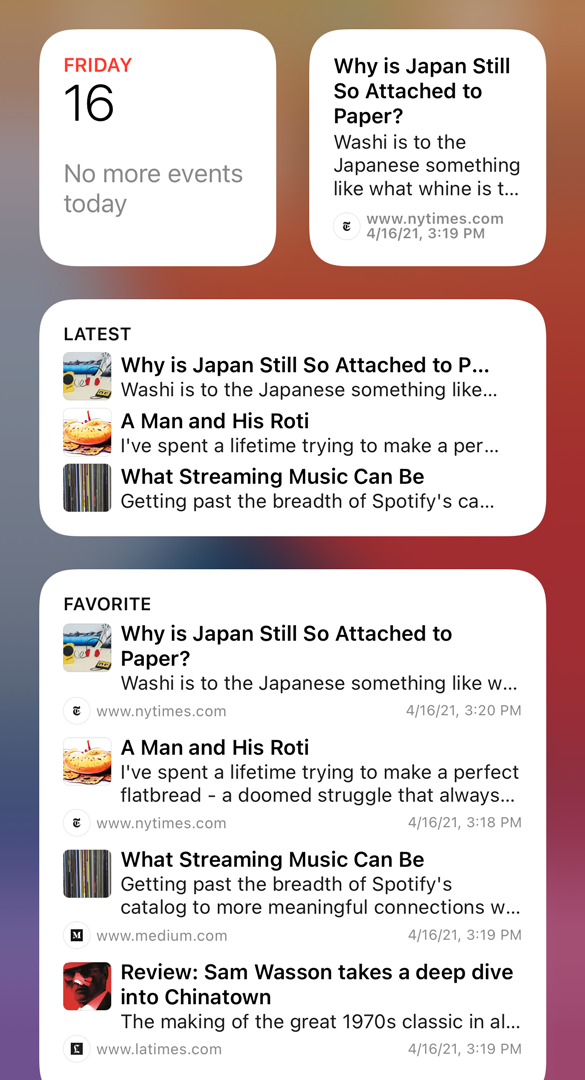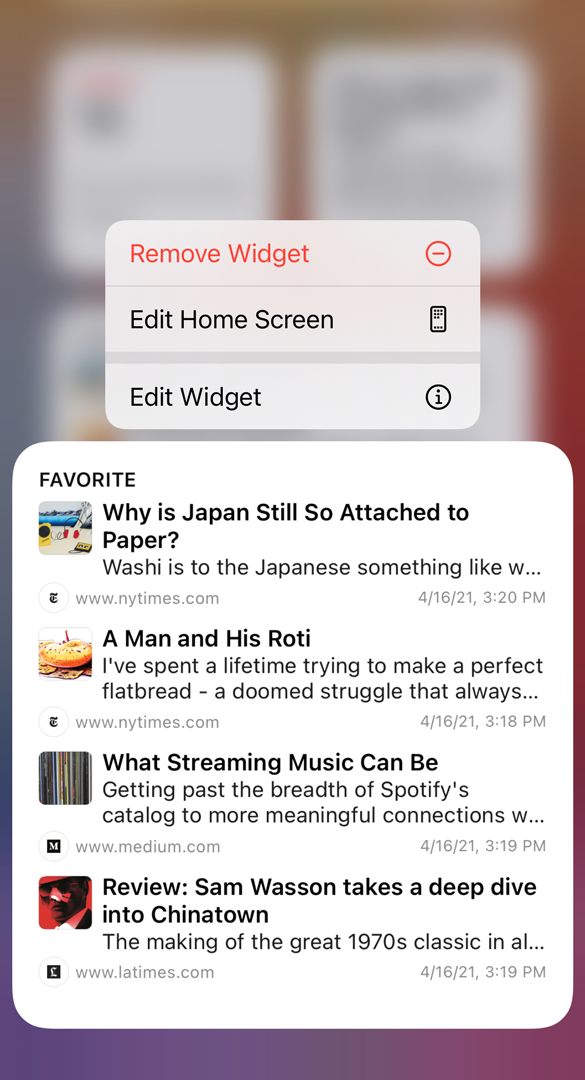Widgets Guide

How to use widgets.
Widget Gallery
The Articles + app includes widgets to quickly view and open your bookmarked articles or highlighted quotes.
- Open your Home Screen
- Touch and hold an empty area until the apps jiggle
- Tap the add button (+) in the upper-left corner
- Select the Articles widget from the gallery
- Choose a widget in small, medium or large size
- Tap Add Widget to add it
Use widgets on your iPhone or iPad:
https://support.apple.com/en-us/HT207122
Widgets are also available for macOS Big Sur (11+). You can add and view them from the Notification Center.
- Open the Notification Center
- Click on Edit Widgets at the bottom
- Select the Articles widget from the gallery
- Choose a widget in small (S), medium (M) or large (L) size
- Click the green widget + button to add it
Use widgets in Notification Center on your Mac:
https://support.apple.com/en-us/HT211789
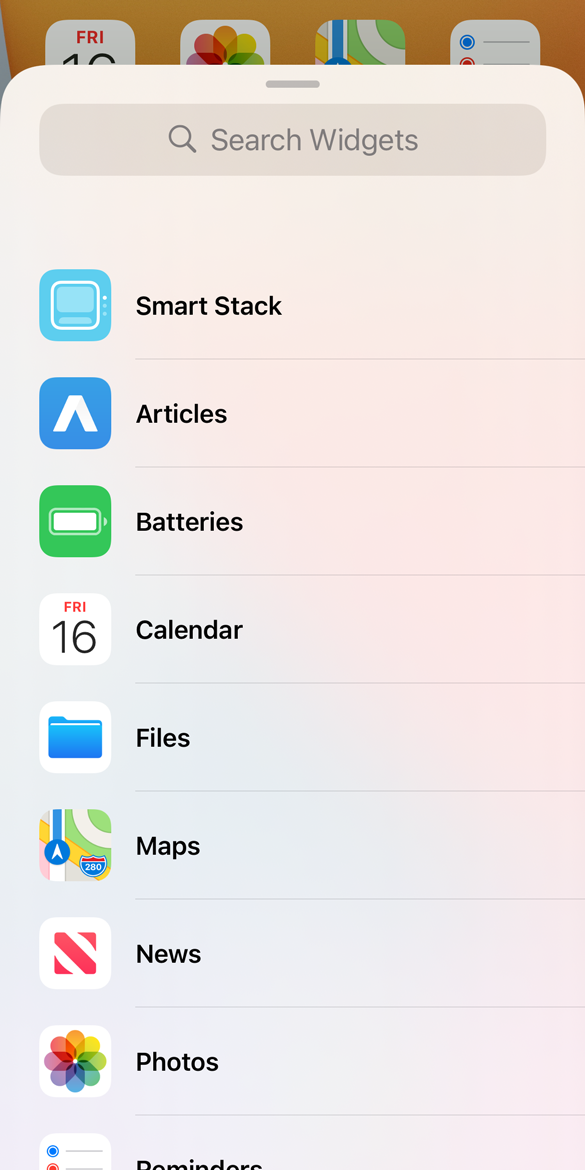
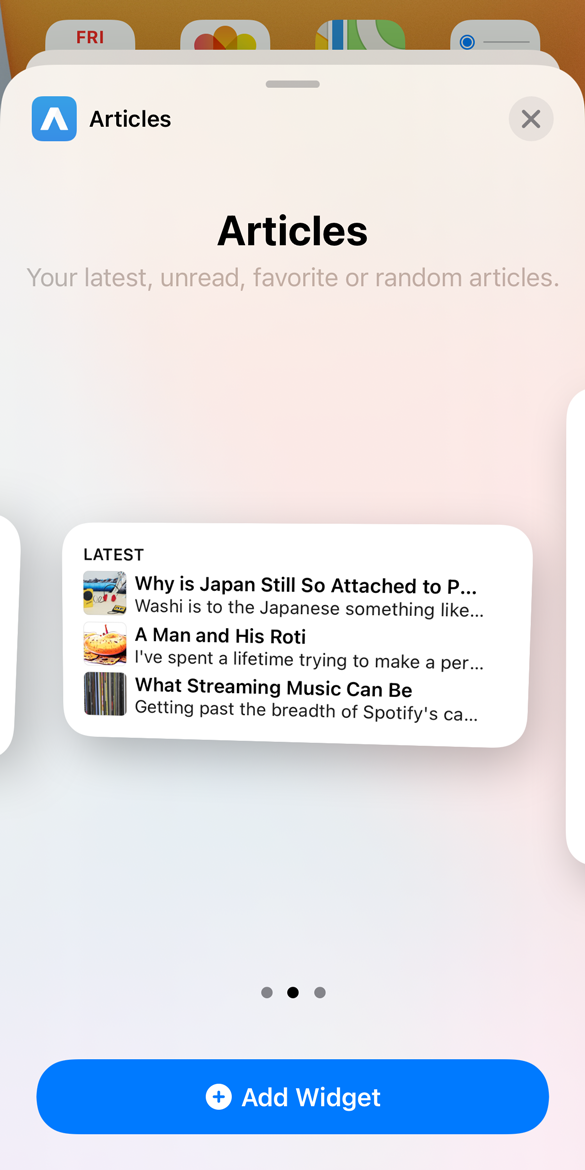
Articles + Widgets
You can list your latest, unread, favorite or random articles and your latest or random quotes.
- Long press or right click on a widget
- Tap or click Edit Widget to configure
- Select a list from the options
Widgets are updated when the app is running in the background, otherwise only periodically throughout the day. Changes might not appear immediately because the system optimizes and restricts reloads.
In case a widget is not up to date or shows placeholder data, you can also force a reload by opening the app and pull to refresh from the library or refresh all widgets from the settings.